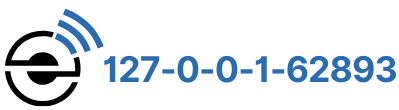127.0.0.1:7860 is a loopback URL used to connect to a local server hosting a web interface. If you encounter the error “The site is unavailable” when accessing this URL, there are several steps you can follow to resolve the issue. Below, we’ll explore the potential causes and solutions in detail, providing clear instructions to ensure a smooth operation.

Understanding the URL and Its Purpose
The address 127.0.0.1:7860 is tied to a program running on your computer, often related to tools like Stable Diffusion. When you access this URL, your browser communicates with the program through a local server. To operate properly, the server must be active and accessible. The browser cannot display the intended interface without a functioning server, leading to the error.
Steps to Resolve “The Site is Unavailable” Issue
Ensure the Local Server is Running
- To launch the server, run the webui-user.bat file associated with your software. This file initializes the local server.
- Keep the Command Prompt (CMD) window open while you work. If it closes, the server will stop, making the site inaccessible. The CMD window serves as the operational backbone of your local server session.
- For easy access, create a shortcut for webui-user.bat on your desktop or any other convenient location. This way, you can quickly start the server without searching through folders every time.
Verify Python Installation
- Stable Diffusion and similar tools often require Python. Make sure Python is installed correctly on your system. Check if the version you have matches the tool’s requirements.
- Some tools are optimized for specific Python versions. If you have multiple versions (e.g., Python 3.10.6 and Python 3.11), confirm which version the tool supports and adjust your settings accordingly. Use the command python –version in CMD to verify the active version.
Dealing with Access Errors in Server Deployment
If running the server remotely or deploying it using additional configurations, such as nginx, follow these guidelines to troubleshoot and resolve issues.
Modify Server Configuration
- Open the server.py file and adjust its launch parameters to ensure compatibility. Update the configuration as shown below:
launch(share=True, server_name=’0.0.0.0′, server_port=7860)
These changes ensure the server listens on all interfaces and uses port 7860 as required. This step is crucial for remote deployments or complex setups.
Firewall and Antivirus Settings
- Firewalls or antivirus software may block the program, preventing it from functioning. Allowlist the binary file required by the server. For example: /home/mojo/miniforge3/envs/textgen/lib/python3.10/site-packages/gradio/frpc_linux_aarch64_v0.2 Adding this file to the exception list of your antivirus software or firewall ensures that the local server runs without interruptions.
Using Nginx for Proxying
- To set up nginx as a reverse proxy for your local server, follow these steps:
- Open the nginx configuration file by running the command:
sudo nano /etc/nginx/sites-available/default
- Open the nginx configuration file by running the command:
Add the following configuration to the file:
server {
listen 80;
server_name 209.73.86.100;
location / {
proxy_pass http://localhost:7860;
proxy_set_header Host $host;
proxy_set_header X-Real-IP $remote_addr;
proxy_set_header X-Forwarded-For $proxy_add_x_forwarded_for;
}- Save the file and test nginx for errors by running:
nginx -t - Restart nginx to apply the changes:
sudo systemctl restart nginx
- After completing these steps, accessing 127.0.0.1:7860 should correctly route through nginx without further issues.
Check Port Conflicts
- Ensure no other program is using port 7860. Modify the port in your server.py file or nginx configuration if there’s a conflict. To identify active ports, use the command:
netstat -ano | findstr 7860

Common Errors and Their Fixes
| Error | Solution |
| “127.0.0.1 refused to connect” | Ensure the server is running and port 7860 is free. |
| “Could not create share link” | Check your internet connection and firewall settings. |
| CMD window closes after running webui-user.bat | Look for missing dependencies or errors in the CMD output. |
| Nginx returns a bad gateway error | Verify nginx configurations and restart the server. |
Additional Tips for Smooth Operation
- Always keep the CMD window open when using 127.0.0.1:7860. Closing it will terminate the server.
- Use the correct Python version as specified in the program’s documentation. Ensure no conflicts arise from having multiple versions installed.
- Allow relevant files to be listed in your antivirus or firewall settings to prevent interruptions. This is critical for smooth functioning, especially during initial setup.
- If deploying on a remote server, ensure proper port forwarding or proxying configurations. Check your server’s connectivity using tools like ping or curl.
By following these steps, you should be able to resolve the “The site is unavailable” error and effectively use 127.0.0.1:7860 to interface with your local server. Whether you’re a beginner or an advanced user, these methods ensure a stable and accessible tool environment.